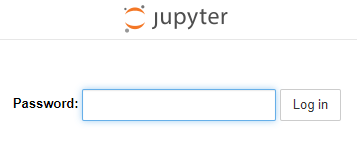Install miniconda
参考 Working With Ubuntu (2)
Note: 通过 ssh 远程链接到服务器操作。
1
|
$ conda install jupyter notebook
|
1
2
|
$ jupyter notebook --generate-config
Writing default config to: /home/kip/.jupyter/jupyter_notebook_config.py
|
1
2
3
4
5
6
7
8
9
10
11
12
13
|
$ ipython
Python 3.6.9 |Anaconda, Inc.| (default, Mar 31 2020, 19:07:31)
Type 'copyright', 'credits' or 'license' for more information
IPython 7.7.0 -- An enhanced Interactive Python. Type '?' for help.
In [1]: from notebook.auth import passwd
In [2]: passwd()
Enter password:
Verify password:
Out[2]: 'sha1:9df4178e51d1:6ea6f2567edf49ffdf216fb20fe424dc4329a924'
In [3]: quit()
|
1
|
$ vim /home/kip/.jupyter/jupyter_notebook_config.py
|
配置如下:
1
2
3
4
5
|
# configuration manully
c.NotebookApp.ip='*'
c.NotebookApp.password = u'sha1:9df4178e51d1:6ea6f2567edf49ffdf216fb20fe424dc4329a924' # 你的 Hash
c.NotebookApp.open_browser = False # 禁止自动打开浏览器
c.NotebookApp.port = 8888 # 随意指定一个端口
|
其中 c.NotebookApp.password 的 Hash 值就是刚才使用 ipython 生成的 Hash。
经上述配置,我们在本地浏览器中输入 server_ip:8888 还不能成功连接,因为防火墙还没将端口 8888 开放出来。
1
|
$ sudo firewall-cmd --zone=public --add-port=8888/tcp --permanent
|
其中 --permannet 表示永久有效,不会因为重启主机而失效。
1
|
$ sudo firewall-cmd --reload
|
通过命令 firewall-cmd --list-all 查看规则信息,即:
1
2
3
4
5
6
7
8
9
10
11
12
13
14
|
$ sudo firewall-cmd --list-all
public (active)
target: default
icmp-block-inversion: no
interfaces: ******
sources:
services: ssh dhcpv6-client
ports: 8888/tcp
protocols:
masquerade: no
forward-ports:
source-ports:
icmp-blocks:
rich rules:
|
在本地浏览器中输入 server_ip:8888。
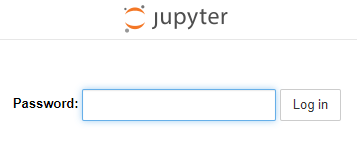
再输入之前设置的密码即可。
Permanent Configuration
也可以不生成配置文件,直接在命令行打开。
安装好 jupyter notebook 后,运行命令:
1
|
$ jupyter notebook --no-browser --port=8888 --ip=0.0.0.0
|
其中 --ip=0.0.0.0 表示 jupyter notebook 侦听所有的 IP 地址。
但这也需要配置防火墙,开放 8888 端口。